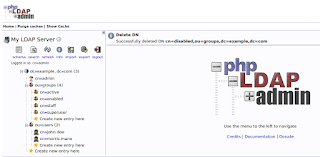Initiate an automated backup on Google Drive using shell script.
Steps :
a) Generate client id and secret key.
b) Add Google logged in user as a Test user in consent screen.
c) Enable Google drive API
d) Generate Authorization Code (One Time)
https://accounts.google.com/o/oauth2/auth?client_id=xxxxxxxx&redirect_uri=http://localhost&response_type=code&scope=https://www.googleapis.com/auth/drive&access_type=offlinee) Generate Refresh Token (One Time)
curl --request POST --data "code=xxxxxxxx&client_id=xxxxxxxxxxxx&client_secret=xxxxxxxxxxxx&redirect_uri=http://localhost&grant_type=authorization_code" https://oauth2.googleapis.com/tokenf) Generate Access Token (Always)
curl --request POST --data "client_id=xxxxxxxxxxx&client_secret=xxxxxxxxxxxxxxx&refresh_token=xxxxxxxxxxxxx&grant_type=refresh_token" https://oauth2.googleapis.com/tokeng) Upload File on Google Drive (Always)
curl -X POST -L \
-H "Authorization: Bearer xxxxxxxxxxxxxxxxxxxxxxxxx" \
-F "metadata={name : 'imagename.png'};type=application/json;charset=UTF-8" \
-F "file=@imagename.png;type=image/png" \
"https://www.googleapis.com/upload/drive/v3/files?uploadType=multipart"
Note : Refresh Tokens expire in 1 week if your app is not set as production. Change publishing status of your app from testing to production to use your refresh token always.
The Publishing Status option can be found in 'Oauth Consent Screen' which is under API & Services.
See complete instructions in this video.